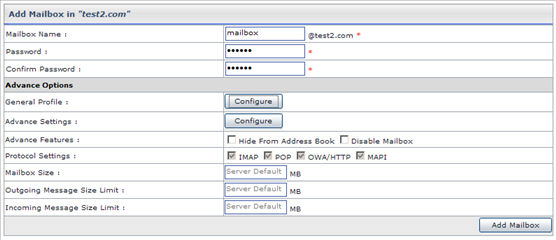|
HOSTING CONTROLLER 8 MANUALS :: Web Admin |
|
|
HOSTING CONTROLLER 8 MANUALS :: Web Admin |
|
To add a mail box for your website:
Under the Tools section click the Mail Manager link.
In the table listing click the domain for which you want to add mail box, and press the Mailboxes button.
On the mail boxes page click the Add Mail Box button and provide the following information for the new mail box:
Mailbox Name:
Here enter the name you want to give to the new mail box. For example comments, FAQ etc.
Password:
Here enter the password you want to set for the new mail box.
Confirm Password:
Here re-type the password you have just entered in the above field.
Advance Options:
General Profile:
Select Configure to specify the information in the fields as required.
Advance Settings:
Select Configure to specify the information in the fields as required.
Advance Features:
Select Hide From Address Book if you want this mail box not to be shown in the address book.
Select Hide From Address Book if you want this mail box not to be shown in the address book.
Protocol Settings:
Select protocol(s) to send/receive Emails for this mail box.
Mailbox Size:
Specify size of the mailbox or leave it as server default.
Outgoing Message Size Limit:
Specify size of the mailbox for outgoing messages.
Incoming Message Size Limit:
Specify size of the mailbox for incoming messages.